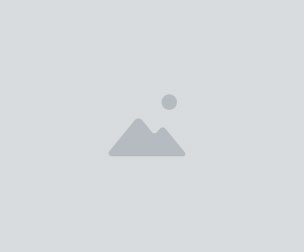INK Brushes - For Inking & Line Art
INK brushes - For Inking/Line Art. COMIC/MANGA.
IMPORTANT!! READ BEFORE BUYING: This set contains a collection of digital pens/brushes for Line Art only, for digital inking in Photoshop. There are more than 50 brushes, including variations with different tips, for a High-DPI usage, with paper texture, or with tilt options for a different stroke feeling.
This is a collection of brushes i created for my inking needs with Photoshop, for Manga/Comic digital inking or simple Line Art.
The set is classified into two groups, and each group include its brush variations:
- Digital brushes. Aimed for a very clean line art, for those times when we need to have total control over pixels, it's the set for "purists". There are three groups, ordered by anti-aliasing level (see the reference image).
Each group has different brush tips. You will notice the difference using a bigger brush size and making curved or circular strokes.
- Soft. Different tips: natural shapes (P10, P90, K45), triangular & romboid, and circular/elliptic tips you can adjust (RMB).
- Hard. More of the same, but with less variations.
- "NoAA". This group includes the classical Saji or G-Pen we have in clip studio, and my favorite pen, P98.
ISO brushes are for a homogeneous stroke/line, same thickness. The rest, depending of the tip shape, tilt option, etc., for non homogeneous strokes. There's a brush for almost all needs.
- Natural Brushes. For a natural line art, similar to what we get with traditional pens or brush tipped pens on paper.
- Pens. For a traditional inking look, pure black.
- Brush Pens. Includes wet brushes, fine markers, and my PORO Pens.
- Fineliners. Similar to Brush Pens, but with a "pigment ink" look, like the classic Staedtler pigment liner. *Each group has its own brush variations and there are different tips/options for a different stroke feel (some of them might be very subtle! increase brush size!). There also circular brushes, so you can adjust them with right click (RMB).
NOTE:
For digital inking i recommend to use a paid extension for Photoshop, "Lazy Nezumi". It offers a better stroke smoothing solution. If you need pen tablet correction, activate the "smoothing" option in Brush Settings (F5 Key) and choose your desired value. By default, brush smoothing is off to avoid the "shoe lace" issue in Photoshop.
Enjoy, Happy INKING!
V1.1 Release notes: Added 5 new brushes/variations.
2 new Natural - Pens:
LN2. A non ISO version compared to the natural pen LN1, for non homogeneous strokes. You will notice the difference drawing spirals or curves for example. PORO. A "porous" pen version, with a notable ink effect on paper, for ultra high DPI images. 3 new Natural - Wet Brush Pens:
N6 LIQUID. A variation of the N6 Wet brush Pen, with a "liquid effect", very sensitive to pressure. N6 PORO LIQUID. The poro version of N6 LIQUID, for higher DPI. BASIC. A wet brush pen with a good level of pressure and tilt. Pretty good with big brush sizes. It mimicks the feel of a inking brush with a soft tip. We just need to slide the stylus across the screen, without applying much pressure. You can see some example strokes in the product page.
I hope you enjoy the new liquid brushes!
have fun!
You will get 1 file
- Add $20+ in products to save 5% on your bundle