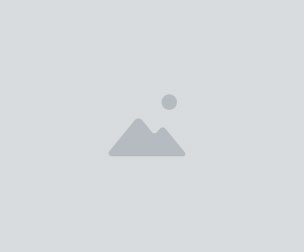INK.• for Affinity: 44 Brushes + Script. V2.0
INK•
The raster brushes for inking + macro script for 100% black.
Version 2.0. Edited and improved:
44 Raster Brushes for Realistic Digital Inking in Affinity Photo & Affinity Designer, both desktop and iPad software versions.
With all settings: (41 brushes imitating real pens, brushes, sprays, and splashes + 3 splashes/blot brushes identical to the "SPLASHES" Brush set)
🔹 In addition to 44 brushes, the product includes the DEHALFTONIZER macro action script for Affinity Photo for delicate turning grey areas into the dotted halftone:
The brushes imitate such real instruments as sharp nib pen and flat pen, bristle, round, and flat brushes loaded with ink, ruling pen, and folded pen; some of them make some nice spatter as real instruments do. Several sprays and splash brushes are used to give liveness and fine naturalness to your art.
🔹 Minimal software versions (where the set was tested):
- Affinity Photo v. 1.8.2 v. 1.10.5.1342 (Desktop version)
- Affinity Photo v. 1.10.5 (iPad version)
- Affinity Designer v. 1.7.0 (Desktop version)
🔹 You receive:
- 44 Affinity raster brushes saved in the "INK. by EldarZakirov 2016-2022.afbrushes" file;
- INK. Dehalftonizer by Eldar Zakirov.afmacros. The macro action for turning gray areas to dotted halftone with 100% black or white for printing, saved as Library macros.
🔹 How to install the brushes:
• In Affinity Designer, click on the icon next to the logo (Which looks like a series of squares) to go into the Pixel Persona. In Affinity Photo, you'll be here by default.
• Drag and Drop the brushes file (INK. by EldarZakirov 2016-2022.afbrushes) into the working area or the program window. After receiving the approving message, you'll find the brushes in the Brushes tab in the top right corner of the window, as the "INK. by EldarZakirov ©2016-2022" at the bottom of the dropdown list.
• Alternative way: Find the Brushes tab in the top right corner of the screen. Click the Options icon (four in your right-side panel that looks like a tower of 4 horizontal lines). Select "Import Brushes". This will then open your computer files. Then specify the file with the downloaded “INK.” brush set (INK. by EldarZakirov 2016-2022.afbrushes). After receiving the approving message, you'll find the brushes in the Brushes tab in the top right corner of the window, as the "INK. by EldarZakirov ©2016-2022" at the bottom of the dropdown list. 🔹
You will get 2 files
All files previously purchased will always be available for download in your Library