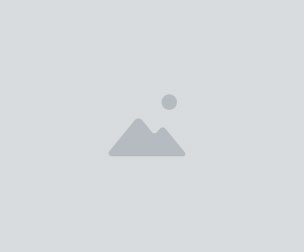Procreate Glitch brushes
⇨ IMPORTANT: These brushes are compatible only with the iOS app Procreate for iPad. They won't work in Photoshop or other digital drawing/editing softwares. ⇦
This set is also part of a Procreate brushes bundle: http://cbr.sh/e5ji7o
► A set of 18 handmade glitch brushes for Procreate.
With these brushes, you can create your own glitch art on your iPad! These brushes are very versatile and can be combined for surprising results. I suggest experimenting with all the different blending modes of Procreate, as well as colors combinations & settings, and tools (smudge tool for distorting part of an existing image, eraser tool for removing some parts of the image, etc).
They can be a great addition to the existing glitch apps available for the iPad - a way to "fine tune" your artworks or customize them further.
You can either use them combined with an existing drawing or photo as a base, or on their own to create abstract glitch art.
Tip: for creating straight lines with your brushes in Procreate, there's a feature called "quickline". Draw a stroke and hold your stylus on the screen at the end of the stroke for a few seconds - the stroke will snap into a straight line. To create strokes that are parallel or perpendicular to the edges of your canvas, place two fingers on the screen and move the tip of your stylus while it's still on the screen. More info about this feature can be found in the Procreate Handbook.
Here's what is included in this pack:
• 13 glitch brushes
• Pixel brush
• ASCII brush
• 2 TV static brushes
• Lines brushes: horizontal & vertical version
• 1 bonus Pixelglitch brush
(See previews & swatches pictures).
► You will receive a ZIP containing the brushes files, in .brush format.
Installing the brushes:
Update: if you have iOS 11+ installed, you can use the drag & drop feature to quickly import several brushes at the same time.
► After checkout, you will be able to download the ZIP file directly.
► Download the ZIP file to your computer, and unzip the file.
► Then, you can transfer the folder containing the brushes either via iCloud Drive (simply drag the brush folder in the iCloud Drive folder), Dropbox, or by sending an email to yourself with the files added as attachments.
► If you are using Dropbox or iCloud Drive, you’ll have to download the same apps on your iPad via the App Store, if you don’t already have them (they are free).
► Take your iPad, and depending which transfer method you’ve chosen, open the corresponding app (Mail app, Dropbox app, iCloud Drive app etc).
► Locate the folder containing your brushes, and select one of the .brush files (.brush is the extension - the format used for Procreate brushes), and choose "Copy to Procreate" (iCloud Drive) or "Export— Open in… — Copy to Procreate" (Dropbox). The brush will be directly transferred to the Procreate app, and now you can start drawing! Repeat this step for the other brushes from the set.
You will get 1 file
All files previously purchased will always be available for download in your Library