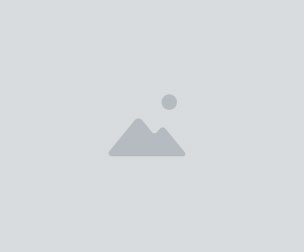Vintage Engraving Procreate brushes
⇨ IMPORTANT: These brushes are compatible only with the iOS app Procreate for iPad. They won't work in Photoshop or other digital drawing/editing softwares. ⇦
This set is also part of a Procreate brushes bundle: http://cbr.sh/e5ji7o
► A set of 12 handmade vintage engraving style brushes for Procreate. These brushes were inspired by old illustrations and engravings, that often feature a lot of linework and crosshatching.
The set includes:
• 8 Engraving brushes: use these brushes by alternating and layering your strokes angles (crosshatching) for creating shadows/denser areas. Tip: use the same brush as an eraser to "cut" through the strokes and create the illusion of a gradient.
• 4 Engraving pattern brushes: these brushes can be used for filling large areas, such as backgrounds.
1 regular version (horizontal + vertical)
1 grunge/aged version (horizontal + vertical)
You can combine the horizontal & vertical brushes to create new patterns.
(See swatches pictures for more details).
► You will receive a ZIP containing the 12 brushes files, in .brush format. ► To be able to use these brushes, you need:
• An iPad
• The app Procreate
• The Apple Pencil, or a stylus (optional). These brushes are pressure sensitive and have been created and tested using the Apple Pencil, but if you don't have a pressure sensitive stylus it's always possible to tweak the brushes settings!
Installing the brushes:
Update: if you have iOS 11+ installed, you can use the drag & drop feature to quickly import several brushes at the same time.
► After checkout, you will be able to download the ZIP file directly.
► Download the ZIP file to your computer, and unzip the file.
► Then, you can transfer the folder containing the brushes either via iCloud Drive (simply drag the brush folder in the iCloud Drive folder), Dropbox, or by sending an email to yourself with the files added as attachments.
► If you are using Dropbox or iCloud Drive, you’ll have to download the same apps on your iPad via the App Store, if you don’t already have them (they are free).
► Take your iPad, and depending which transfer method you’ve chosen, open the corresponding app (Mail app, Dropbox app, iCloud Drive app etc).
► Locate the folder containing your brushes, and select one of the .brush files (.brush is the extension - the format used for Procreate brushes), and choose "Copy to Procreate" (iCloud Drive) or "Export— Open in… — Copy to Procreate" (Dropbox). The brush will be directly transferred to the Procreate app, and now you can start drawing! Repeat this step for the other brushes from the set.
You will get 1 file
All files previously purchased will always be available for download in your Library