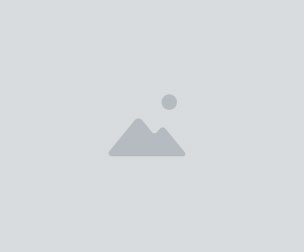Create Transparent Line Art
52 Likes
This action replicates Clip Studio Paint's "Convert brightness to opacity" command, which essentially turns any white areas of flattened line art into transparency. Please note that this is intended for grayscale line art only (color images will be converted to grayscale first).
To install:
- Open the Actions Palette (Windows > Actions)
- Using the Actions Palette menu, select "Load Actions..."
- Find and select this action file
- Invoke the action by selecting the line art layer, and either:
- double clicking the action
- selecting the action, and pressing the play button on the bottom of the palette
- changing the Actions Palette to "Button" mode and clicking the action's button
Hope it's helpful! Reuben
Add $20+ in products to save 5% on your bundle
You will get 1 file
- Add $20+ in products to save 5% on your bundle