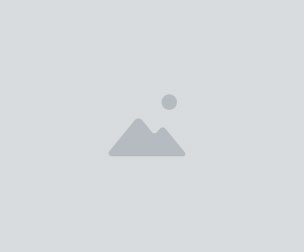Urban Desaturated Lightroom Presets and LUTs
Download this enormous bundle of 24 Urban Desaturated Lightroom presets and LUTs. They're the perfect way to give your nighttime cityscape photos a moody and contemporary look in just one click.
What You'll Get * 24 Fadeable Lighroom Presets (24 looks x 5 strengths = total of 120 presets) * 24 Fast-Render LUTs * 24 High Quality LUTs
Urban Desaturated Lightroom Presets & LUTs 1. Barton 2. Brayards 3. Bromar 4. Cardrew 5. Champion 6. Clovelly 7. Creighton 8. Dowson 9. Fortis 10. Grove 11. Hallwick 12. Hanover 13. Kenard 14. Lanvanor 15. Lisford 16. Malfort 17. Muswell 18. Pavillion 19. Redston 20. Rookfield 21. Stanhope 22. Steeds 23. Torrington 24. Woodfarrs
✔ 24 Urban Desaturated Looks
Get all 24 effects in this preset and LUT bundle! You'll find each
✔ Fadeable Lightroom Presets
Like the preset but need something lighter or stronger? Now you can fine-tune the look with these fadeable presets. Each preset come in 5 strengths from light to strong!
✔ LUTs Included
Every Lightroom preset come with their matching LUTs that can be used in other software such as Photoshop, Premiere, After Effects, Affinity Photo, Final Cut Pro and more.
✔ Lightweight and Fast
These presets have been optimized for performance. By minimizing the amount of settings, they much faster and it's easier to edit. Best of all, any white balance and exposure fixes you made are preserved - the presets don't touch those crucial settings.
✔ Fully Compatible with LR Toolkit
These presets can be modified and used in conjunction with LR Toolkit. LR Toolkit is the best workflow system for Lightroom and it makes it easy for you to customize the presets. You can adjust the fade, create HDR looks, boost colors, and a lot more. More information can be found at www.lrtoolkit.com
How to Install Lightroom Presets
- In Lightroom, go to Edit Preferences (Lightroom Preferences on Macs).
- Go to the Presets tab then click the "Show Lightroom Presets Folder" button.
- Copy the "SparkleStock Orange and Teal " folder into your Lightroom Develop Presets folder.
- Restart Lightroom. The presets will appear in the Presets panel located in the Develop module.
How to Use LUTs in Photoshop CC
- Go to Layer New Adjustment Layer Color Lookup.
- Click on the 3DLUT file dropdown menu then select "Load 3D LUT...".
- Browse for the *.CUBE file then click Load.
Notes: - LUTs can only emulate the color grading. There may be slight differences in the results.
- The Fast-Render LUTs are recommended for video projects. They process faster with minimal difference compared to the HQ LUTs.
Works With: - Lightroom CC (All Versions) - Lightroom Classic CC (All Versions) - All software that supports LUTs (including Photoshop CC, Affinity Photo, Adobe Premiere CC, Adobe After Effects CC, etc.) - Mac and Windows
You will get 1 file
All files previously purchased will always be available for download in your Library