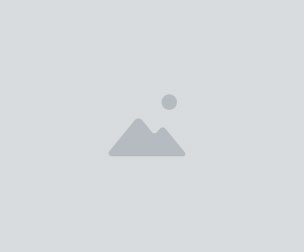PBR Tools - Convert Legacy Textures to PBR!
PBR Tools is a collection of tools designed for indie developers. Each tool has a unique purpose, and our flagship tools PBR Converter & Texture Changer will allow you to continue using any legacy models & textures with Unity 5!
PBR Converter This will allow you to convert any of your legacy textures to PBR textures. The big benefit is that it works with multiple texture types at once. Many of the Asset Store models you already have and love include texture atlases with multiple materials types, like Leather, Stone, Wood & Metal. With this tool, you'll be able to use image maps to separate the types and assign metallic/roughness values to each. It does require you to create a Color ID map in Photoshop or another image editing program, but once you do that, you'll be able to use sliders and check boxes to set up the Metallic and Roughness values. The script will also create AO & Height maps from the normal map!
Texture Changer Deceptively powerful, Texture Changer allows you to separate a texture set into as many as 16 unique and separate areas, each of which can be heavily modified and edited. The resulting textures can be quickly exported for use with the Standard Shader.
Combine Metallic Roughness If you happen to have a metallic map and a roughness map, and want to use it in the Standard Shader, you can't! This is because Unity (smartly so), expects the roughness values to be in the alpha channel of the metallic map. This tool has an input for the two maps and will export a properly inverted (Unity also expects the roughness map to be inverted -- we'll do that for you!) "Metallic Roughness" map which can be used in the Standard Shader.
Combine Albedo Opacity Similar to the Metallic/Roughness, Unity expects the opacity map to the in the alpha channel of the albedo (aka diffuse aka base color) map. This tool will help combine two input maps into one "Albedo Opacity" map that you can use in the Standard Shader. (Just select "fade" or "transparent" at the top of the Shader options). With this, you could even add holes in floors for many of the models you already own!
RUNTIME: Color Blender This is a runtime optimized feature. It allows you to blend a color with your material via code. There are four blend types to choose from (Copy, Multiply, Overlay & Additive). Via code you can change the blend type, the blend amount & the blend color. Perhaps the closer your player gets to this object, the brighter the blend color? There are many ways to use this.
RUNTIME: Color Modifier This is a runtime optimized feature. Similar to the Color Blender, this allows you to change the Hue, Saturation, Lightness & Contrast of your albedo texture at run time. With it you could fade between saturated and desaturated, change the hue, or do many other things, all via code while the game is running.
Visit the Unity forum thread: http://forum.unity3d.com/threads/infinity-series-pbr-tools-including-pbr-conversion-to-convert-any-legacy-texture-to-unity5-pbr.360378/
You will get 1 file
All files previously purchased will always be available for download in your Library